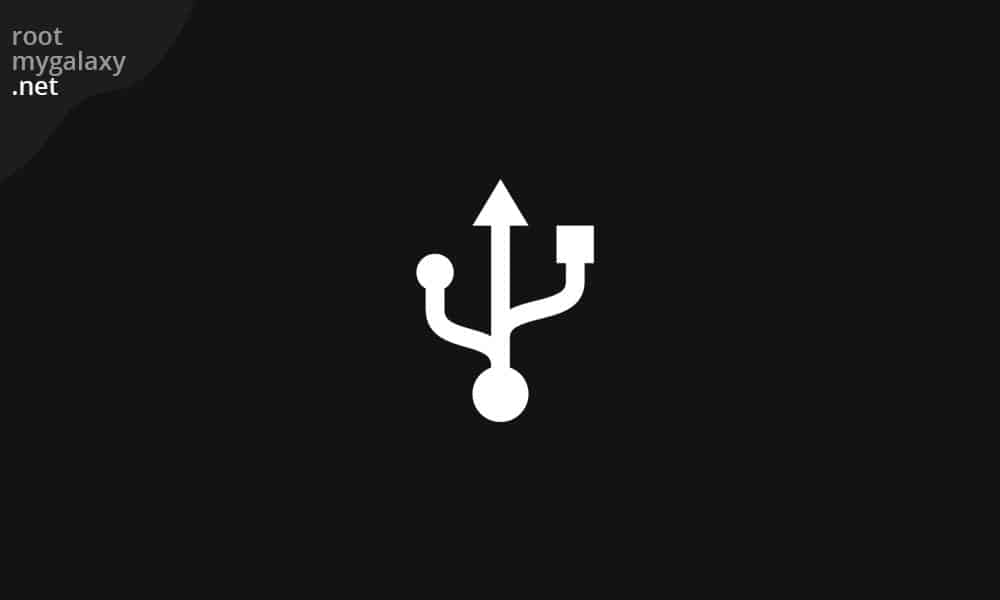So now comes the question, is it possible to enable USB debugging using ADB commands? Yes, it is possible to enable USB Debugging using ADB Commands, but it’ll only work on Android devices and it must have the bootloader unlocked.
Enable USB Debugging using ADB Commands on your Android device
Now comes the time to know how to enable USB Debugging using ADB Commands on devices that have broken or damaged screens. The method mentioned here will work on Android devices as long as they have an unlocked bootloader.
adb pull
/data/property/persist.sys.usb.config
C: \Users\Desktop
“C: \Users\Desktop/persist.sys.usb.config” /data/property
C: \Users\Desktop
persist.service.adb.enable = 1
persist.service.debuggable = 1
persist.sys.usb.config = mtp,adb
“C: \Users\Desktop/build.prop” /system/
If you’ve followed all the steps properly, then USB Debugging will be enabled on your Android device. You can now reboot your smartphone to the system by giving the following command –
Your Android will boot up with USB Debugging enabled, however, there is a catch. Next time, when you’re trying to run ADB Commands, you will still need to allow USB Debugging or verify the RFA key fingerprint on your Android device. If you’re able to see the RCA notification on your device, simply tap on OK.