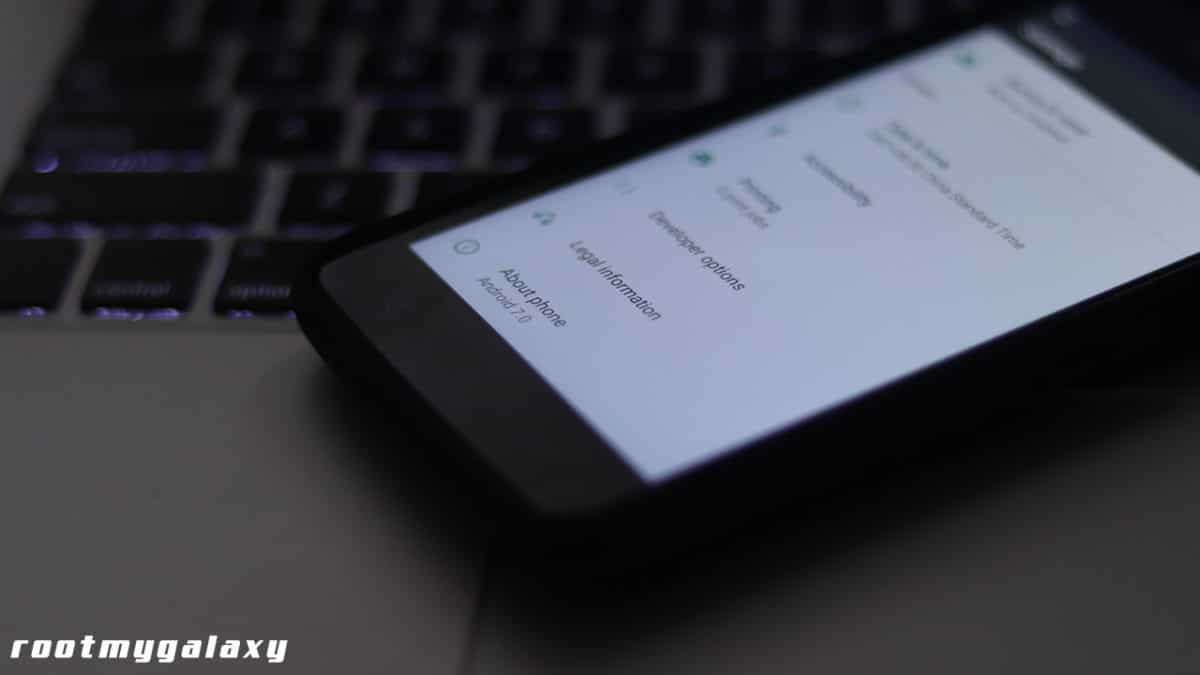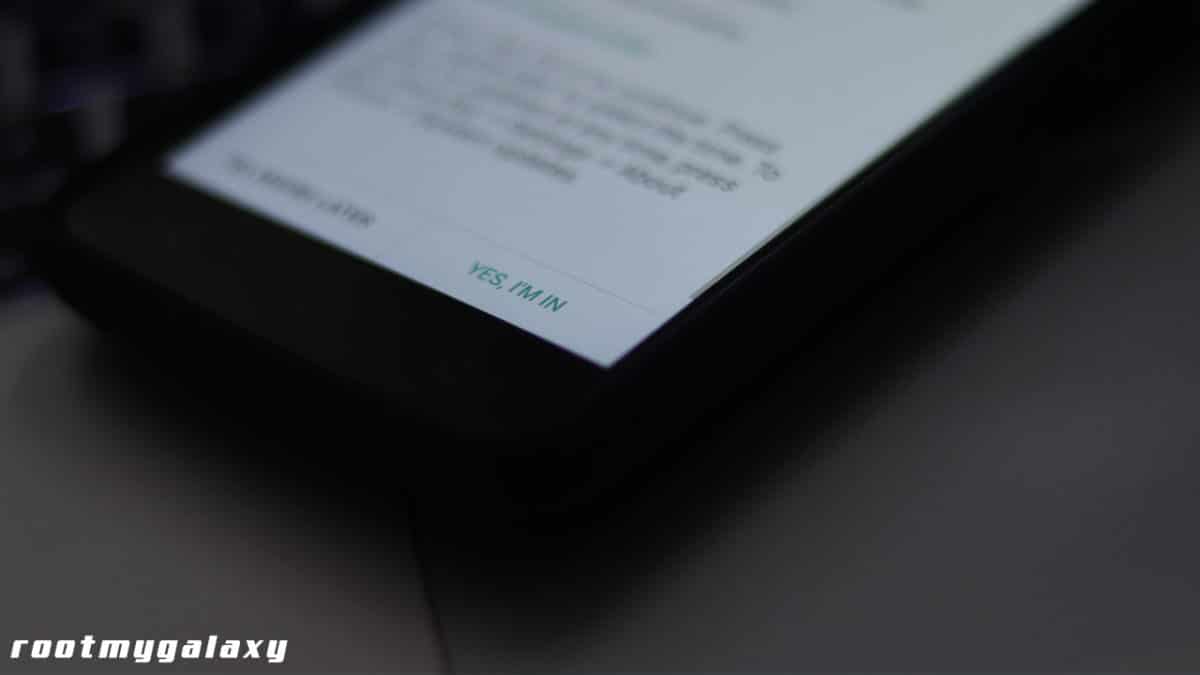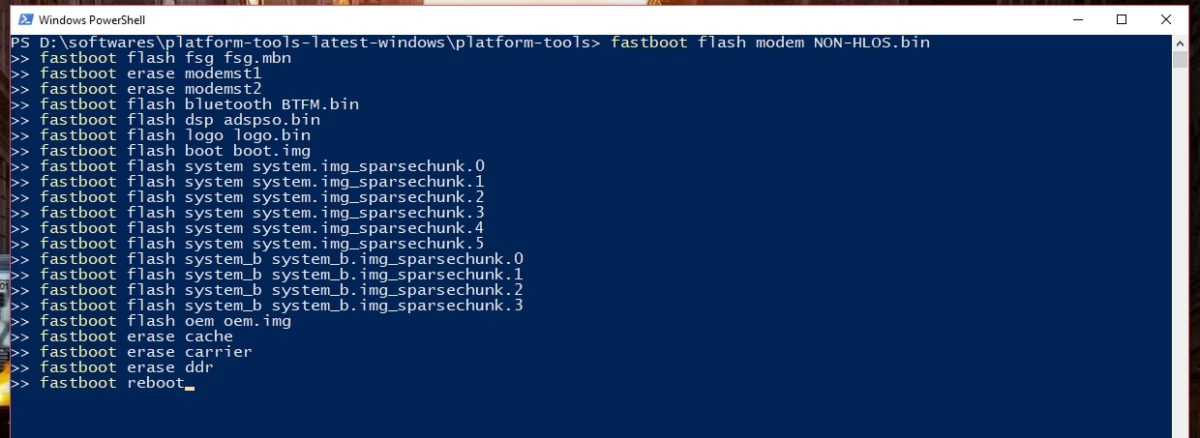The Moto X4 comes equipped with a 5.2-inch Full HD Display. It is powered by a 2.2 GHz octa-core Qualcomm Snapdragon 630 processor coupled with 3GB RAM and 32 GB internal memory which can be expanded via microSD card up to 256GB. It runs Android 7.1.1 Nougat out of the box. It has a Dual 12 MP Camera on the rear and 16 MP front-facing shooter. The update is being rolled out as an OTA.The update is available in some regions.It will take some time to reach all the corners of the Globe as OTAs roll in a phased manner.You can manually check for the update from Settings
Manually Check Moto X4 OPWS27.2.1 February 2018 Security Patch [Retail]
First Go To Settings, then scroll down to About Phone
Then Click On System Update (from here you can see if there is an update available)
If there is an update and you want to install it then click on “YES, I’M IN“
If there are no updates showing up wait for few days for the update to come or just manually flash the firmware.This guide w3ill help you to install Moto X4 OPWS27.2.1 February 2018 Security Patch [Retail] manually.
Moto X4 OPWS27.2.1 Firmware Details:
Downloads
Download Moto X4 OPWS27.2.1 Firmware Update Download mfastboot w/ script to flash – GDrive
Guide: Install Moto X4 OPWS27.2.1 February 2018 Security Patch [Retail]
Method 1: Using .bat file
First, download the mfastboot w/ script from the download section above and extract it Once you extracted, you will see a .bat file. Click on it and it will begin the upgrading process. You just have to wait for the process to finish
Method 2: ADB and fastboot method
Download and install ADB and fastboot on your computer (Check Pre-Requirement section above) Move the downloaded update file into the ADB folder Boot your Moto Z Play into recovery mode Select Install from ADB Sideload Connect your phone and computer Open the ADB folder and click shift+right click and open command here Enter the adb devices command to check your connection If the connection is ok, enter the adb sideload file_name.zip to flash the update Reboot the device when the process is completed
Method 3: Recovery mode method (Only OTA):
Save the downloaded file on to the device internal storage Power off the device Tap and hold power button and volume up button to boot the device on to recovery mode Select apply update from SD card Choose the downloaded update file When the process is completed reboot the device
Method 4: Using Bootloader Mode + Commands
Your device’s bootloader must be unlocked.Guide > How To Unlock Bootloader Of Any Android Using Fastboot Commands Make sure your device’s USB debugging is enabled.Guide > How To Enable Usb Debugging On Android Oreo 8.0/8.1 Now Boot your device into bootloader mode. Now Install and Setup the ADB Fastboot on your PC. Now download the firmware file and move that to the ADB Folder. Now boot your Moto X4 into bootloader mode
[su_spoiler title=”How To Enter Bootloader Mode” style=”fancy”]Turn off the phone, then press and hold the VOLUME DOWN + POWER button simultaneously for few seconds until you see the bootloader menu on your phone screen[/su_spoiler]
Once you are in the bootloader menu. Connect your Moto X4 to PC using the provided USB Cable Now Open the ADB Folder (the folder where you have put the firmware file) Just open “PowerShell or Command Window” there (Right-click on the mouse on any empty screen inside the ADB Folder and Click “Open PowerShell Window Here”)
Once the command screen Opens up paste the following commands
This will start the installation process, once the install is completed, your device will be booted to the latest firmware.