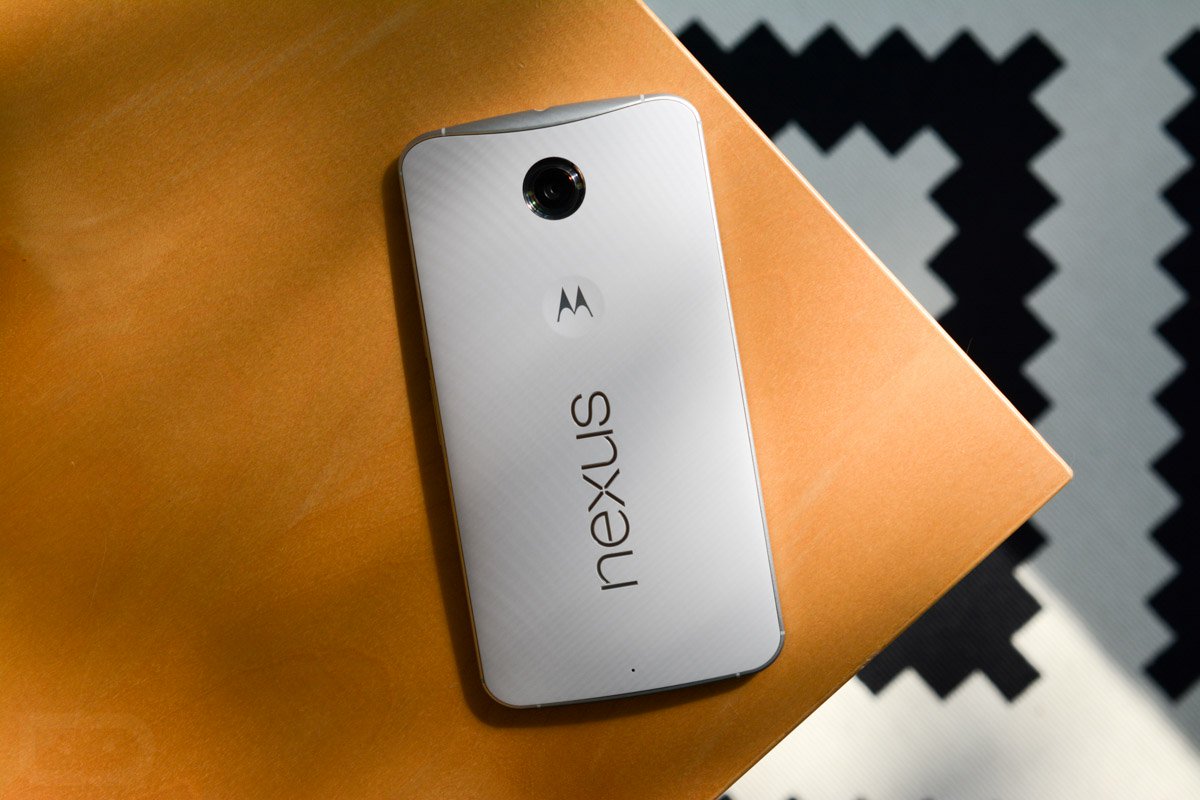Most of you must be aware of the fact that even though it is released, it will take certain time period before its update gets available in different new smartphones. But if you have an old smartphone, chances are you will never get the update. But there is nothing to be worried about because you can virtually run the latest version of Android on your older smartphones as well through a different route of custom ROMs. If you have an old smartphone, you must be using custom ROM LineagOS which is what most old smartphone owners do to get all the features of latest version of Android. If you have Nexus 6, then you must have been disheartened to learn that Nexus 6 is not on the list of Google where Android 8.0 Oreo update will be sent. SIXROM is the custom ROM you need to download and install on your Nexus 6 as it is tailor-made for Nexus 6 users. It is an alternative to custom ROM LineagOS 15.0 which is based on Android 8.0 Oreo.Follow the guide to Install SIXROM On Nexus 6 Based On Android 8.0 Oreo [su_heading size=”18″ align=”left” class=”Bold”]New Android 8.0 Oreo Related Updated Posts[/su_heading]
[Download Links Added] Lineage OS 15.0 Device List | All Android Devices (Android 8.0) [Official List] Android Oreo Device List- List of the devices which will get official Android 8.0 update Full List of devices which have received Lineage OS 14/14.1 (Download) Download Magisk v14.0 and Magisk Manager v5.3.0 (Oreo Root) FlashFire v0.70 is available for download with support for Android 8.0 Oreo
Android 8.0 Oreo Features:
As lineage OS 15 is based On Android 8.0 Oreo’s Source code, it has all the latest Android Oreo features and in addition to that Lineage OS also has some extra customization features. #1 AutoFill Android 8.0 Oreo now comes with Autofill feature which was available in the Chrome browser for Wuntils uptil now. The feature is Auto Fill mode which means that the OS will save your Email Address as well as Password.This will save your precious time #2 Adaptive Icons Now Android also added Adaptive Icons which means that the smartphone will now have an option to modify the default icons for various applications in many shapes such as squircle, square, rounded and others. This is done to ensure that the icons on different apps are in line with the other apps for uniformity purpose.This will make your phone looks cool and minimalistic You may Like: How to get Android 8.0 Oreo Adaptive Icons feature on Android 5.0 and above #3 Updated Emoji In Android 8.0 Oreo, Google has once again updated the default emojis present in the Android OS to a blob-less emoji version rather than blob version which was seen on Android 7.0.There many new emojis are added to enhance your messaging experience #4 Notification Dots This feature is same as the one present on Android 7.0 Nougat where users can long press on home screen to see the options but this feature is now extended to show notifications of that particular app by long pressing the icon. #5 Picture -In- Picture Mode The picture in Picture mode which is also known as PiP mode is also added to Android 8.0 Oreo.This will be shown in floating window rather than the split-screen. #6 Google Play Protect and 2X Boot Time: This “Google PLay Protect” is added in the Google Play Store and it will be a background service that will check for apps and its usage and data storage permissions and notify users if it is safe to install and use the app. Thanks to the great optimization in Android 8.0 Oreo, the boot will now take 10 seconds to do so which is a significant improvement. (Previously 15-20 Sec.) Above are some of the main features Android 8.0 Oreo (Lineage OS 15.0) comes with.But there are much more.Overall Lineage OS is the best Custom ROM available for Android.
Pre- Requirements
Your device must be rooted and have TWRP recovery installed.
[su_button url=”https://rootmygalaxy.net/root-nexus-6-on-android-marshmallow-6-0-1-mmb29k/” target=”blank” style=”flat” background=”#322651″ color=”#ffffff” size=”6″ wide=”yes” center=”yes” radius=”5″ icon=”icon: external-link” icon_color=”#2fec42″ text_shadow=”0px 0px 0px #010c16″]How To Root Google Nexus 6[/su_button]
You should take a complete backup of all device data because everything will be wiped out.
[su_button url=”https://rootmygalaxy.net/how-to-create-restore-nandroid-backup-on-android-devices/” target=”blank” style=”flat” background=”#322651″ color=”#ffffff” size=”6″ wide=”yes” center=”yes” radius=”5″ icon=”icon: external-link” icon_color=”#2fec42″ text_shadow=”0px 0px 0px #010c16″]How To Create & Restore Nandroid Backup On Android Devices[/su_button]
Keep the battery charge to 60% to prevent accident shut down.
Downloads
Download SIXROM for Nexus 6 Download Android 8.0 GApps For Nexus 6 (Optional) Download Magisk For Nexus 6 (Only if you want root access)
Note: Android 8.0 Oreo SIXROM custom ROM for Nexus 6 comes with GApps and hence, you do not have to install it separately. You need to be aware of the fact that it is an unofficial update and hence, you should expect a few bugs to deal with.
Steps To Download and Install Android 8.0 Oreo SIXROM On Nexus 6
Make sure your device is rooted and have the latest TWRP recovery installed. First, download the file from the above link. Now transfer the downloaded file to the internal storage of your device. Now reboot to the TWRP recovery by holding your power and volume down buttons together for a few seconds. Take a backup by selecting the option from the home screen and then your data and cache from the recovery menu.
Once everything flashed, go to the main menu and select Wipe Cache/Dalvik option and then select Swipe to Wipe at the bottom of the screen.
Give your device a restart and start enjoying the new features of Android 8.0 Oreo on your Nexus 6. [su_button url=”https://rootmygalaxy.net/flash-gapps-using-twrp-recovery/” target=”blank” style=”flat” background=”#322651″ color=”#ffffff” size=”6″ wide=”yes” center=”yes” radius=”5″ icon=”icon: external-link” icon_color=”#2fec42″ text_shadow=”0px 0px 0px #010c16″]How To Flash GApps (Zip) via TWRP Recovery (Optional)[/su_button] [su_button url=”https://rootmygalaxy.net/download-latest-magisk-v13-5/” target=”blank” style=”flat” background=”#322651″ color=”#ffffff” size=”6″ wide=”yes” center=”yes” radius=”5″ icon=”icon: external-link” icon_color=”#2fec42″ text_shadow=”0px 0px 0px #010c16″]Download and Install Magisk On Nexus 6P[/su_button] Image Source: Droid Life